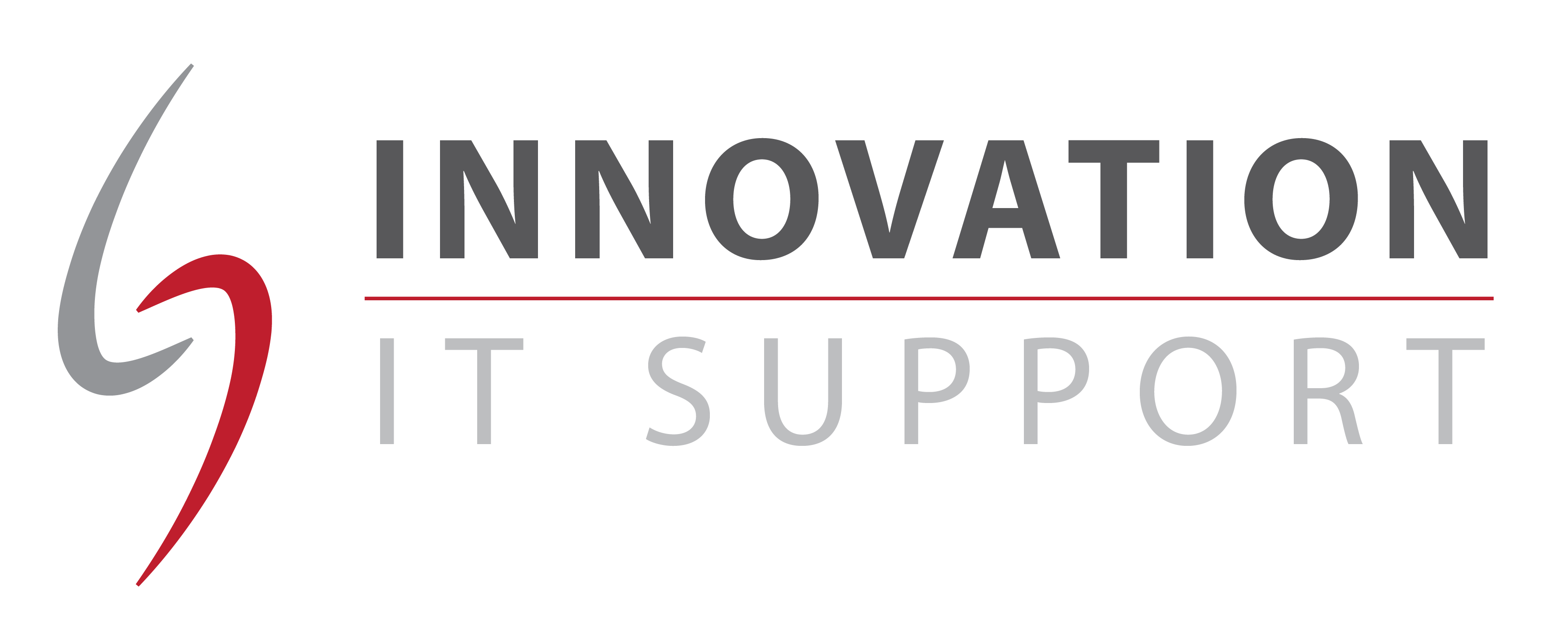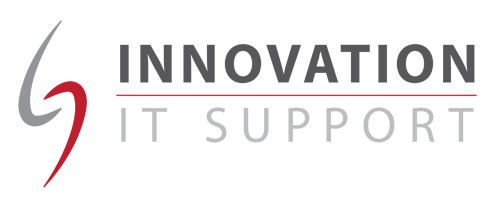For those who find themselves struggling with resizing windows, flipping between documents and getting lost in a lots of open applications open on their PC, connecting a second monitor to your workstation can double your screen work area.
In some cases, desktop PCs are already equipped with a port for a second monitor, however if your workstation hasn’t got one they are an inexpensive upgrade.
Often, laptops have an extra monitor port so you can connect an extra monitor to provide an expanded desktop. If not, there are other solutions out there that let you utilize your USB 2.0 ports with a special adapter unit that you can plug a monitor into. You don’t get the very best image quality this way, but it’s usually good enough for basic office tasks.
Depending on your desktop, it may even be possible to upgrade your system to handle more than two monitors. This can really improve productivity. You can keep your email on one screen, display some documents on another, while working on a powerpoint presentation on the third. There is really no learning curve for managing multiple monitors either; simply drag windows from one screen to another as if the monitors were one.
As USB 3.0 becomes more popular, it’s possible more display devices and monitors will become available that plug directly into USB ports, but for now the best way is with standard VGA, DVI and DisplayPort connections.
If you are looking to improve productivity and just make it a little easier to perform multiple tasks, deploying a second monitor can make a sizable, cost-effective difference.