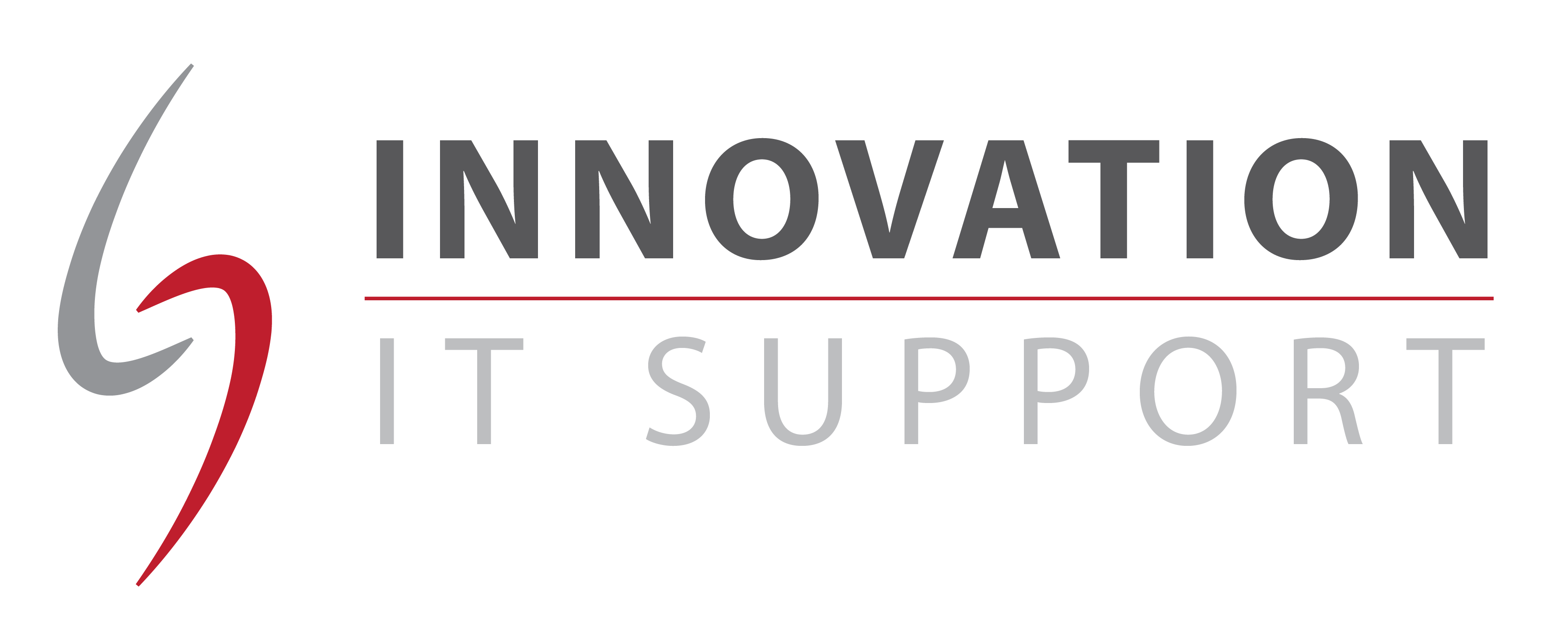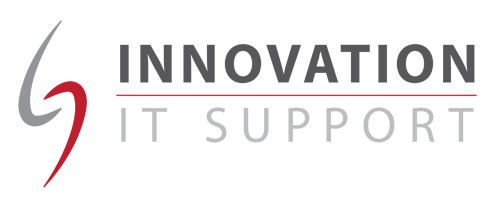As more of our users are upgrading to Outlook 2016 we thought we would put together some quick tips to work more effectively, here are our top 3:
As more of our users are upgrading to Outlook 2016 we thought we would put together some quick tips to work more effectively, here are our top 3:
Send a timed email in Microsoft Outlook
Did you know that you can write an email in advance and send it automatically automatically hours, days, weeks, months or even years later?
Create a new email by clicking the ‘New’ button in the upper left hand corner of the screen
Now to set the timing. Look for ‘Options’ in the toolbar and click on it. Then click ‘Delay Delivery’.
Under Delivery options, select the ‘Do not deliver before’ check box, and then click the delivery date and time that you want. Then simply click “Close”.
After you click Send, the message remains in the Outbox folder until the delivery time.
Delegate Access
If you are going away you can nominate a colleague to have access to your email and calendar temporarily.
To set this up:
- Go to ‘File’
- Click the ‘Account Settings’ dropdown
- Select ‘Delegate Access’
Here you can add the person you would like to grant access and specify what they can and can’t access.
Time saving short-cuts
Did you know that there are some unique CTRL options in each Microsoft program. For example, below are some things you could try the next time you’re using Outlook for your email:
CTRL + R – Reply to an email
CTRL + F – Forward an email
CTRL + N – Create a new email
And for a bonus here’s one more shortcut to try:
ALT + S – will send an email