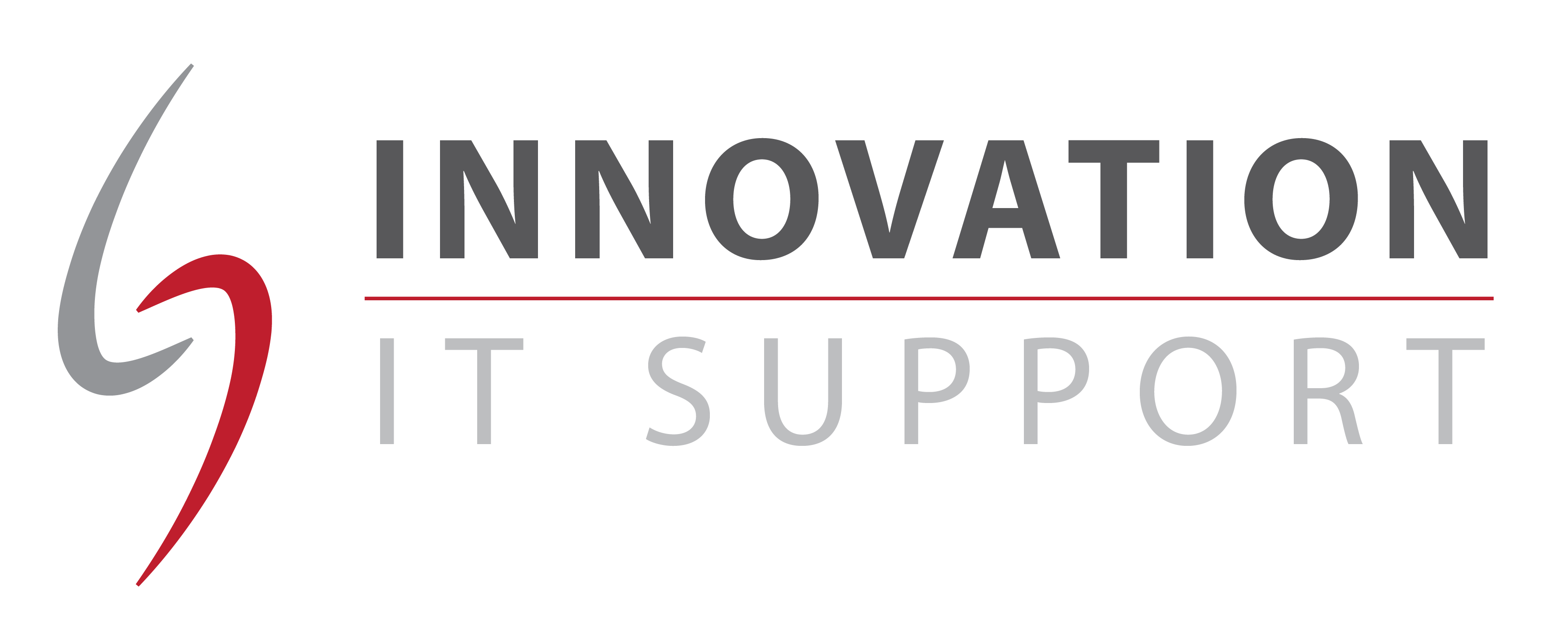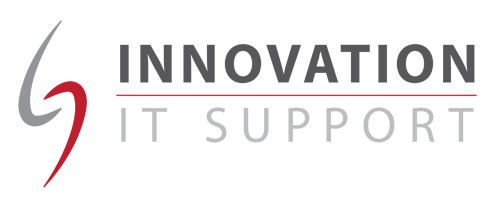We have all been in a position at some time or another when we have saved a file and then forgotten where we saved it and what we called it. With some applications in the file menu they will show a short list of recently opened documents – and this is the easiest way to find lost documents if the application has this feature. To save time it will be easier to open up the document in this way and then save it again to a more memorable location such as your My Documents folder.
Most of the time you will be in the position where a lost file was created some time ago and because you have worked on other files since then, the list of recently opened documents will be of no use. In this case we will have to use the Windows search tool.
I will provide instructions for Windows XP which is the most popular version of windows (at the time of writing), however if you are running windows vista see this article at PC Magazine.
To open windows search, click on the start menu and then click on the search button, or if you don’t have any windows open press the F3 key on your computers keyboard. You may be greeted with a choice of what you want to search for. Click on ‘All Files and Folders’, if not then you will be taken to the following screen.
Remember: change the ‘Look in’ field to ‘Local Hard Drives’, if it is set to something else. If you use networked drives, you will also have to search these as well, by selecting them from the list and repeating the search.
If you can remember some of the text from the documents, or some keywords that are unlikely to be in many other documents on your hard-drive, you can use the ‘Containing Text’ field. Simply type a keyword or phrase into it and click ‘Search Now’.
If you cannot remember any of the content of the document you will have to cast the net wider. You can search for files of a certain type, for example, if you type *.doc into the ‘Search for files or folders named’ field and click ‘Search Now’, Windows will find every Word document on your computer [Note: if you are using Word 2007 the default file extension is now ‘docx’, so you would search for *.docx]. So, to search for Excel files use *.xls for Adobe Acrobat files use *.pdf and so on.
If you have lot of files on your computer, you may want to narrow down your search by selecting a date range. You can do this by clicking on ‘when was it modified’. You will be presented with a series of choices, the most important of which is the first where you can select whether you want to search for files that were modified, created or accessed within the time period you choose. Select suitable options depending on what you can remember.