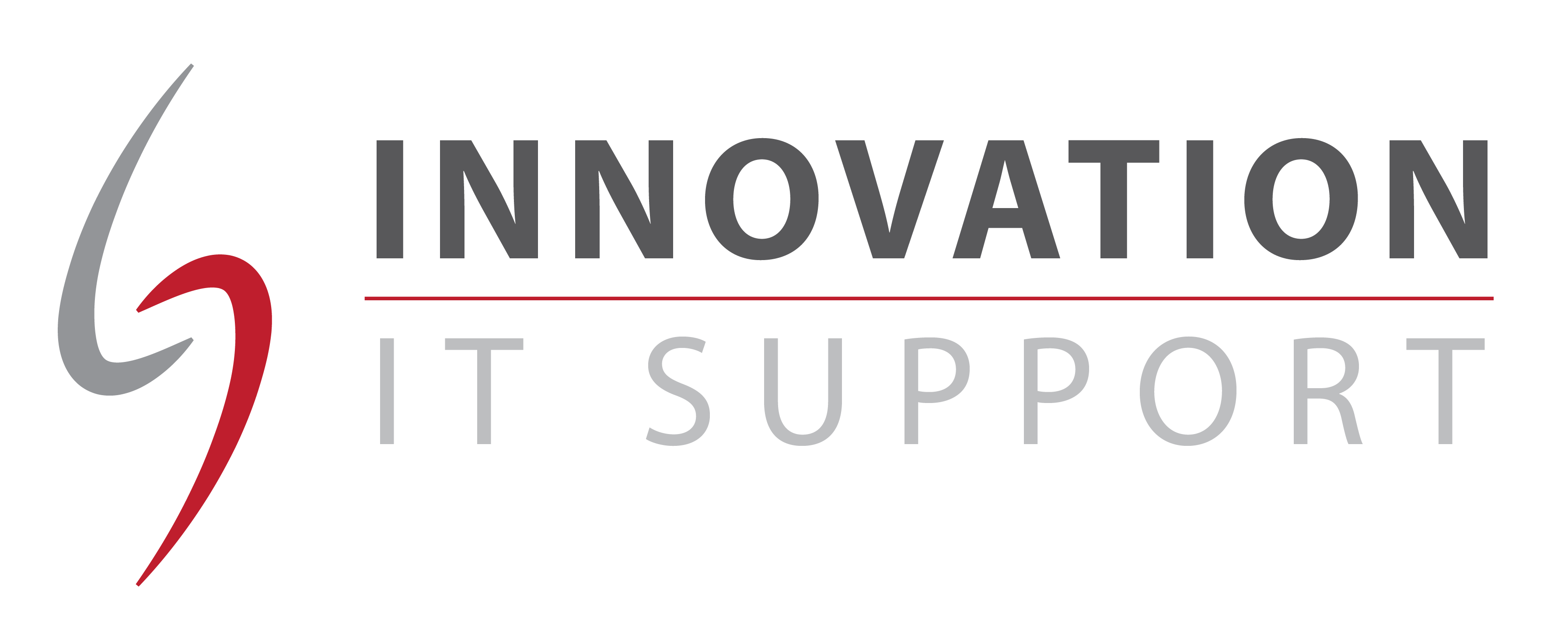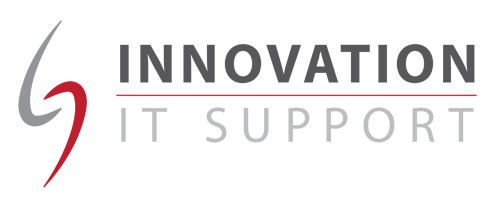Have you ever wanted a program to run every time you turn on your computer? There are a variety of ways to do so, but using the windows start up folder is the easiest way to do so. For the purpose of this tutorial we will set Microsoft Outlook to run on start up.
Click on the Start menu and browse to the appropriate sub-menu. Right-click on the icon for the program you want to start automatically, and click ‘Copy’.
Now find the ‘Startup’ folder on the Start menu, right-click on it and click ‘Open’.
This will open a new window showing some of the programs that run whenever you start Windows.
Right-click on some empty space in that window and click paste.
If you cannot find the icon for the program you want in the Start menu, but you have it on your desktop then you can copy that one into the ‘Startup’ folder. You can repeat this process for all the programs you wish to start automatically; however, be warned that the more programs you have running the slower Windows will work and your pc will take slower to start.