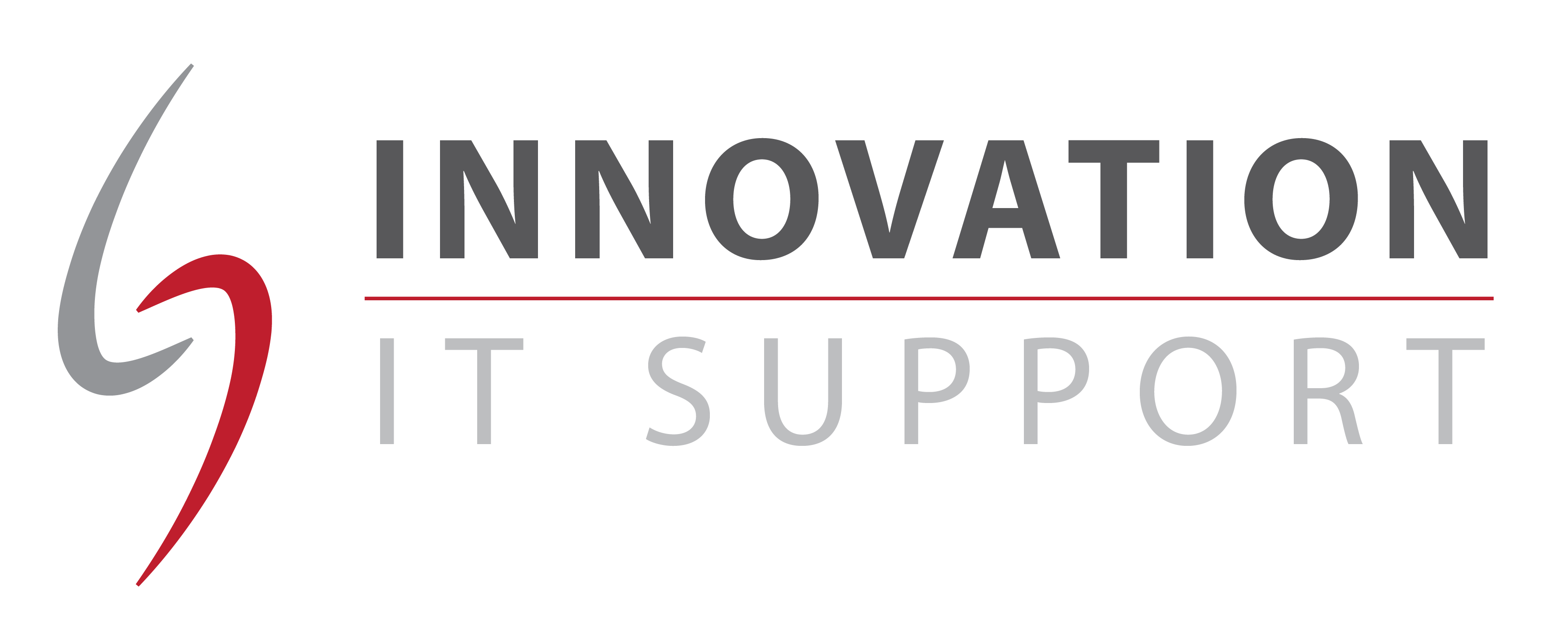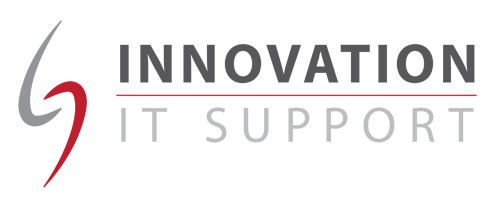The Portable Document Format or PDF as it’s most commonly known is an incredibly popular file format – normally viewed in Acrobat Reader. I will show you an easy way to save paper when printing these documents by printing two pages in the file on one sheet of paper:
Click on the ‘File’ menu and select ‘Print’.
On the ‘Print’ window pull down the drop-down list marked ‘Page Scaling’ and select ‘Multiple pages per sheet’.
Use the other settings to adjust how many pages appear on each sheet. I do not suggest selecting any more than two as this may make the text too small to read. Use the preview on the ‘Print’ window to make sure that your selections are correct.
You can also select the order in which the pages are placed on the sheet. Setting this to ‘Horizontal’ will put the first page on the left and the second on the right of the printed sheet, and so on for the rest.
You can also print a border round the page and rotate the pages should you desire by ticking the appropriate boxes.
If the version of Acrobat Reader doesn’t have this facility, you can upgrade to the latest version for free available from the internet. These instructions should also apply for the latest versions of Acrobat Reader on Mac OSX and Linux.