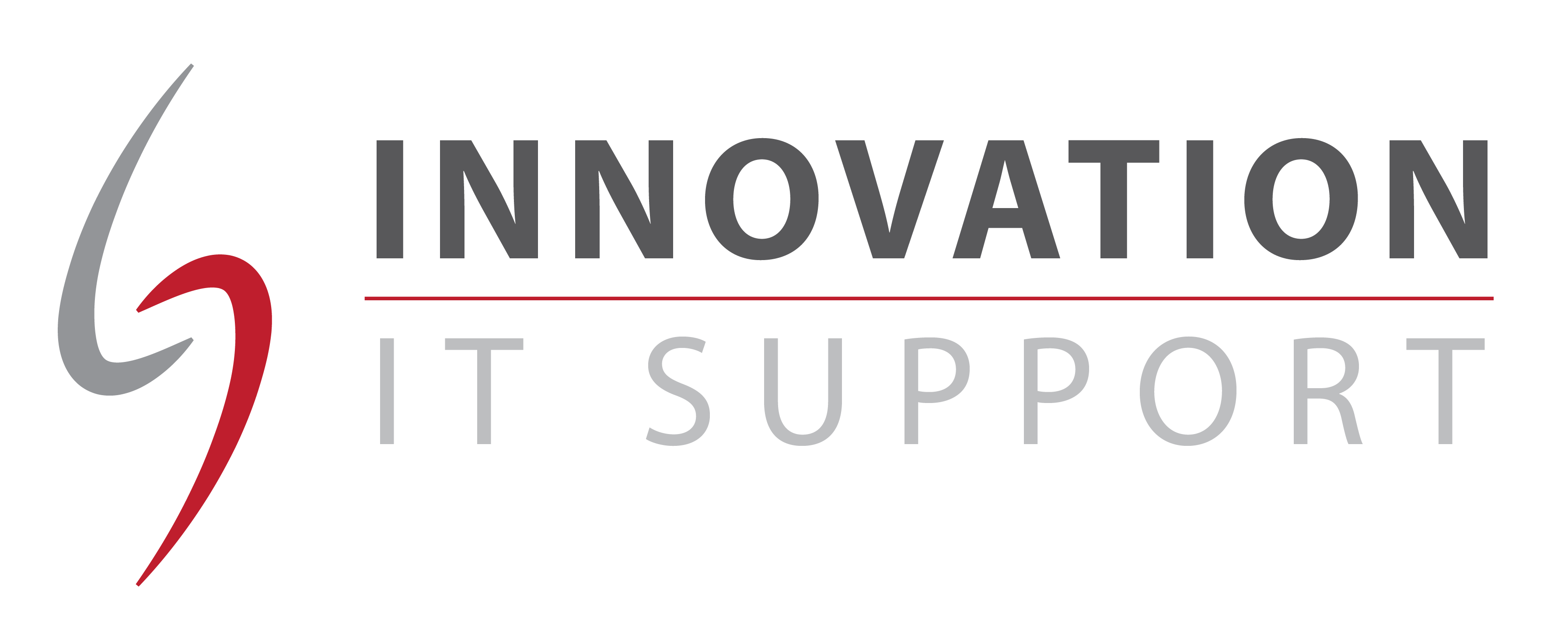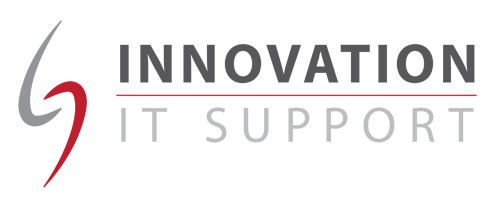When running a business you need to keep your staff, and clients connected at all times, a secure and fast email system is essential. But with the growing influence of mobile working, being ‘out of the office’ is no longer a valid reason for a breakdown in communication.These days your clients expect a swift response and optimising your staff to deliver this from anywhere in the world can mean the difference between making and losing a sale.
When running a business you need to keep your staff, and clients connected at all times, a secure and fast email system is essential. But with the growing influence of mobile working, being ‘out of the office’ is no longer a valid reason for a breakdown in communication.These days your clients expect a swift response and optimising your staff to deliver this from anywhere in the world can mean the difference between making and losing a sale.
It’s pretty common for people to hook up their personal emails to their mobile devices, but what people sometimes don’t realise is it’s just as easy to connect to your company’s Exchange server. This ensures everyone in your business can access the information they need, securely, wherever they are.
What is Microsoft Exchange Server?
Exchange server is a product from Microsoft that can provide your company with enterprise-grade security. It offers your business a reliable business-class email system, and can sync your calendar and contacts. The great thing about Microsoft Exchange is that it’s fully adaptable to your needs, allowing you to choose the features which will save your company the most time and money. To find out more about exchange server visit: https://innovationitsupport.com/hosted-microsoft-exchange-server/
Steps to add your email account to your iPhone or iPad
- From the Home screen, tap Settings.
- From the Settings menu, select Mail, Contacts, and Calendars.
- Tap Add Account.
- Tap Microsoft Exchange.
- Complete the following fields, and then click Next.
- Email — Enter your email address.
- Domain — This field is usually left blank.
- Username — Enter your email address or if you use your have your own Exchange server enter the user name that you use to log on to your computer.
- Password — Enter your account password.
- Description — Enter a description of the email address to display in the email account list on your iPhone.
- In the Server field type your server name or IP Address
- Tap Next
- Optional: Select to synchronize Mail, Contacts, or Calendars by sliding to the toggles to On/Off.
- Click Save.